QuaverEd supports SAML/ADFS Single Sign-On access directly to QuaverEd.com.
SAML/ADFS Single Sign-On (SSO) Setup
This section is directed toward IT administrators looking to set up SAML/ADFS SSO access to QuaverEd’s resources for their district; follow the steps below.
Step 1: Exchange metadata
To establish trust, QuaverEd and the district will send links to their metadata. Both parties will need to install the metadata links in their configurations. Please notify us of this requirement if your district utilizes keys and certificates.
Step 2: Identify attributes
All districts performing a SAML SSO integration with QuaverEd must send at least one attribute that identifies the user, though you may send additional attributes to activate certain optional features. Please notify us if you plan to activate these optional features so we can configure them. You can send attributes in the request beyond those we support, but we will ignore them. The attributes QuaverEd supports can be found here.
QuaverEd will configure our systems according to the attributes identified by the district. Once we have completed the configuration on our end, we will deliver a launch link to the district. You will need to install this launch link in your system.
Step 3: Provide test accounts
We ask that you provide QuaverEd with test teacher and student user accounts that can log in using the district’s SSO method. This allows us to perform initial testing without interrupting teachers and students and aid the district in troubleshooting any future issues that may arise. If the QuaverEd SSO link is installed in your district’s Learning Management System (LMS), we ask that you provide us with test account credentials for the LMS so that we may access the SSO link as accurately as possible. If you cannot provide us with test account information, we will have to rely on you or your users to test the integration adequately.
Step 4: Testing
Once QuaverEd has confirmed that the configuration is working as expected, we ask that the district test the integration in the live environment by having a QuaverEd teacher log in using the SSO link. If the teacher can log in using the SSO successfully, have a student log in using SSO. If both user types can log into QuaverEd successfully and get the expected behavior, we will consider the integration ready for district-wide release.
What defines a successful SSO login?
When users log into QuaverEd.com via SSO for the first time, they should see our account provisioning page. This process will allow users to link their SSO accounts with existing QuaverEd accounts or to have a new account provisioned automatically. This choice is crucial for QuaverEd teachers who may have content licenses attached to their pre-existing QuaverEd accounts. Users will only have to provision their accounts the first time they log into QuaverEd using SSO, and after that, logging into QuaverEd via SSO will take them directly to the program with the chosen account.
If a user attempts to log into QuaverEd.com and gets a blank page or any other error, this indicates an issue with the SSO configuration. Please report any problems or concerns so we can address them.
What about our rosters?
If your district performs a rostering integration with QuaverEd, they must log in with SSO to trigger the roster update process. QuaverEd teachers will not see their OneRoster data appear in the QuaverEd system the first time they log into QuaverEd via SSO. Because we process our rosters nightly, there is roughly a 24-hour delay between the time a teacher first logs into QuaverEd via SSO and the time they see the roster data appear in QuaverEd.
Step 5: Release
Once we have confirmed that a teacher and a student have successfully logged into QuaverEd.com via the SSO link, you can launch the SSO functionality district-wide. You should notify your QuaverEd users when the functionality becomes available, and you are responsible for training your users on how to access QuaverEd from your district’s system. You can share our account provisioning instructions with your district’s users to smooth their transition into using SSO to access QuaverEd.
Step 6: Support
QuaverEd will continue to support the SSO integration with your district throughout our contract term. We are committed to providing responsive support for our SSO integrations and will work with you to resolve any issues. If you need to alter your district’s SSO configuration, please notify us before making any changes so that we can provide uninterrupted access for your QuaverEd users.
How to Access QuaverEd using SAML/ADFS SSO
This section is directed toward teachers and students in districts with SAML/ADFS SSO integrations with QuaverEd. Your district IT administrator must set up an SAML/ADFS SSO integration with QuaverEd, following the instructions above.
1. This page is essential! If this is your first time logging into QuaverEd from ClassLink, you’ll likely see our Single Sign-On account provisioning page.
If we find an existing QuaverEd account associated with your email address, you will see the message seen to the right.
Select Yes, that’s my account to link to that QuaverEd account. Select No, that’s not me if you’d like to connect a different QuaverEd account.
2. If you have created a QuaverEd account before, select Link existing QuaverEd Account.
If you do not have a QuaverEd account, select Create new QuaverEd Account.
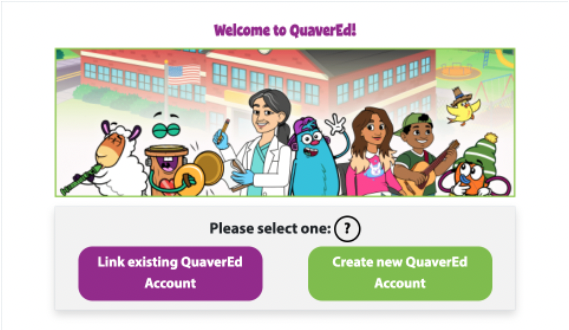
3. Enter your QuaverName and password and select Submit to link your SSO to your pre-existing QuaverEd account.
Remember, this is asking you to identify a QuaverEd account you have already created in the past. If you have never made a QuaverEd account before, select Go Back and select Create new QuaverEd Account on step 2.
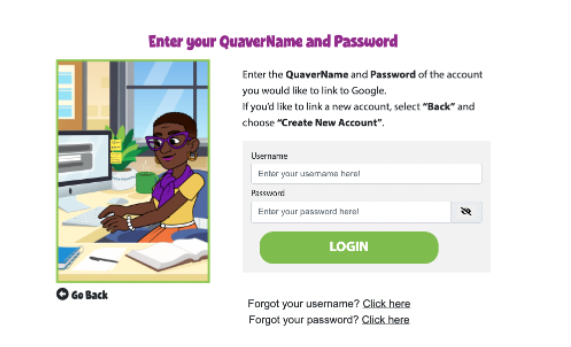
4. Depending on the type of account you’re using, you will land at one of the following places…
Teacher Dashboard
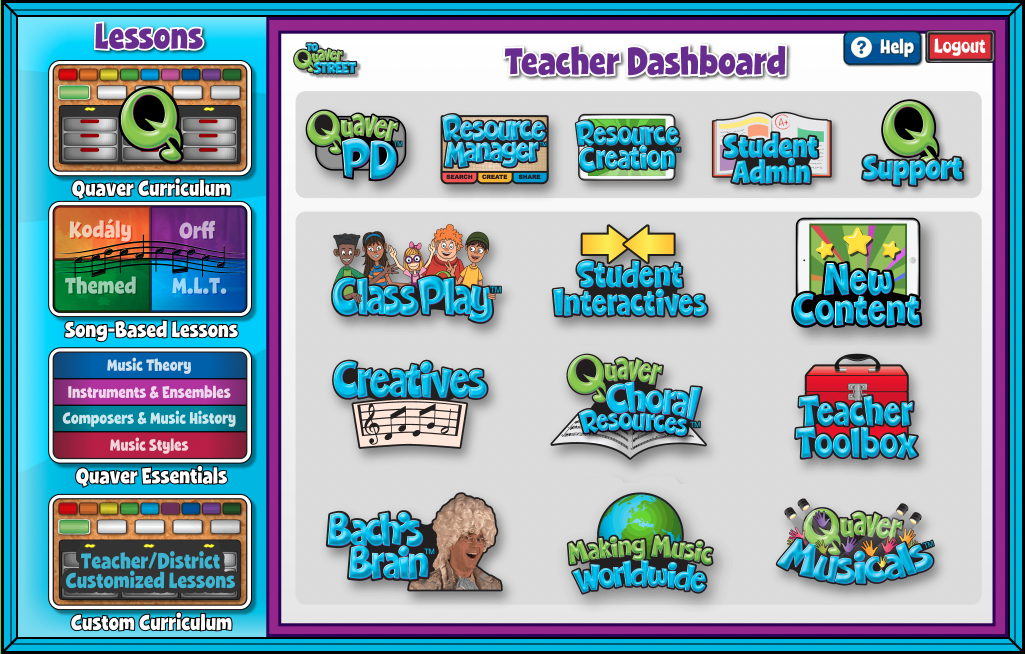
You will land here if your SSO is linked to an active QuaverEd teacher account.
Student Dashboard
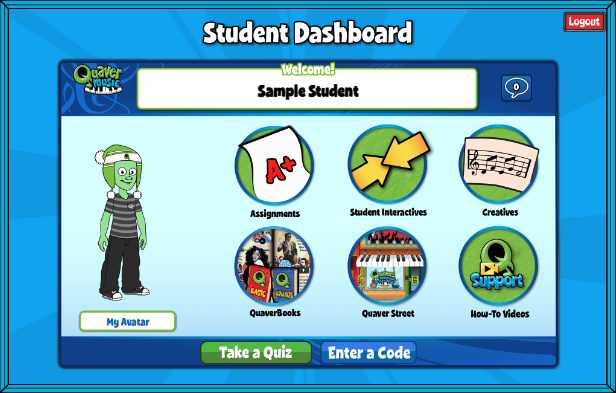
If your SSO is linked to an active student account enrolled in a QuaverEd class, you will land here.